Google Maps for iPhone Returns Better Than Ever
Google’s rich, reliable Maps app is back on the iPhone, and that means iPhone users can stop relying on the flawed, fledgling Apple maps app that replaced it as a built-in feature in September.
Apple’s version is still bolted into the phone, and the new, free Google app must be downloaded from Apple’s app store. Google says the app was downloaded 10 million times in just its first two days of availability last week.

More Info: After entering a place in Google Maps, tapping a bar on the screen brings up various data such as opening hours and photographic views.
The reappearance of Google Maps on the iPhone closes a big advantage Google’s own Android phones had gained when Apple’s replacement turned out to lack some key features, such as labeling of buildings and businesses, street-view photos and public-transit routing. It also offered too much inaccurate location data.
However, the biggest news here is that the new iPhone version of Google Maps isn’t just better than Apple Maps. For now, at least, Google Maps is better in most respects on the iPhone than it is on Android phones. It has been redesigned with a cleaner, simpler user interface that makes it easier to use. Google officials say they took the sudden need to build a new iPhone version as an opportunity to rethink the popular app from the ground up.
I’ve been testing the new Google Maps on iPhone for a week or so in the San Francisco and Washington metro areas, and I really like it. It isn’t perfect, but I prefer it to any other iPhone Maps app I’ve used, and to Google Maps on Android. The latter will likely also gain the new design in time, but for now, it looks inelegant by comparison.
Why would Google bail out iPhone users and give its rival’s phone a better version of its Maps app than its own Android customers enjoy, even temporarily? Because, while Apple makes its money from hardware, Google is a services and advertising company, and wants its products to be heavily used on a popular platform like Apple’s.

Saved Places: Tapping an onscreen button displays a list of places you’ve recently saved and shared.
The Android version still has a few features the new iPhone version lacks: maps of the interiors of stores, malls and airports; bicycling directions; the ability to view map segments offline; and special offers that show up for some businesses. Google says it left these out for now because they aren’t heavily used and the company wanted a new Apple version pronto. It says these may be added over time.
More important are the Android app’s traits Google abandoned in the new iPhone version: too many menus and steps to get things done, confusing icons, and a concept called Layers that was techie talk for things like switching from map view to satellite view.
Instead, the new iPhone version of Google Maps emphasizes two things: uncluttering the map itself, and swiping vertically and horizontally to move quickly among places, map views and information. In my tests, I found this design refreshingly easy to use. It even enhances the voice-prompted, automatic turn-by-turn navigation whose absence on the original iPhone version of Google Maps was the key thing that prompted Apple to get into the maps business.

Navigation Aid: While traveling to a destination, a large green bar at the top of the screen shows the current step in the directions.
When you first open the new Google Maps, all you see is a map with a search bar across the top and two small icons at the bottom. In the lower left is a button that brings up your current location, and in the lower right is a tiny icon that lets you switch to satellite view, to see public transit and traffic information, or to launch the separate Google Earth app. You can also get to these latter choices by swiping left with two fingers.
The top search bar includes two buttons on the right — one to start a navigation, and one to bring up a list of places you’ve recently saved and shared. These are automatically synced with places you’ve saved and shared via Google Maps on other devices, such as PCs and Macs, or Android phones.
In addition to this clear, clean, main view, Google Maps for iPhone simplifies other functions. If you enter the name or address of a place, a small bar appears at the bottom of the map with summary information, like the estimated travel time or, with restaurants, a summary of reviews.
If you tap on this bar, you get an “info sheet” with a wealth of information and functions, including the photographic street view of the location, interior photos, reviews, hours, menus, and the ability to phone the place or share its location. If your search is for a category, like “cigars,” swiping horizontally will bring up alternate info sheets for other locations.
You can start the navigation process by tapping on a colored icon showing travel time, either in the initial small bar at the bottom of the map, or on the info sheet.
Once you choose to get directions, a list of routes pops up, with estimated time and traffic. You can switch routes by simply swiping on the bar.
Once a navigation is under way, the map is topped by a large green bar showing the current step in the directions. You can peek ahead by just swiping this bar to the left. You also can quickly call up a text list of the route.
In my tests, location and navigation were generally accurate. A couple of flubs: A location pin was a few hundred yards off, and Google put me on a freeway when local streets would have been faster. But overall it worked well. It guided me on two routes between Silicon Valley and a bowling alley in San Francisco’s Presidio area, where I had once been lost. It provided accurate directions for Washington’s subway.
Apple is already improving its competing app, but for now, iPhone users, my recommendation is to go with Google Maps.
Courtesy:Walt Mossberg

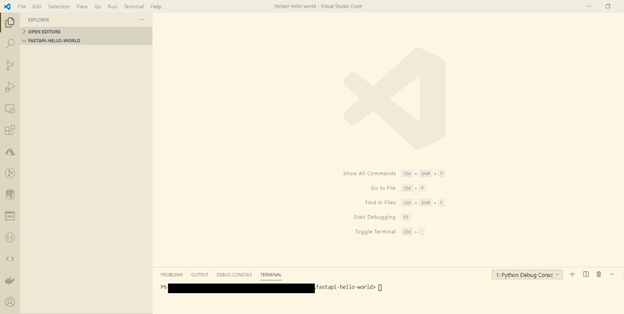
Comments
Post a Comment